Sending Your Inclinometer or HPG Database to the Support Team
1. Introduction
From time to time you may be required to send your In-Port or HPG-Port database to a Soil Instruments technician for further investigation into an issue. This could be because of an error message occurring or a possible loss of readings after taking a set. This knowledgebase article details how to send a database file if requested.
2. How to send your database
To send your database there are four easy steps to work through:
Firstly you will need to connect the field PC to the computer, once this is connected on a Windows Vista or Windows 7 machine you will
be presented with the screen below (see Figure 1.). Here you
will need
to select 'Open device to view files'
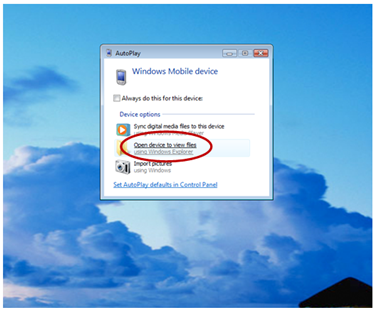
Figure 1. AutoPlay screen
Once
you have selected this you will be presented with Figure 2. Here you
will commonly find three options '\', 'SD Card' and 'Storage'. From
these three options please select 'SD Card'
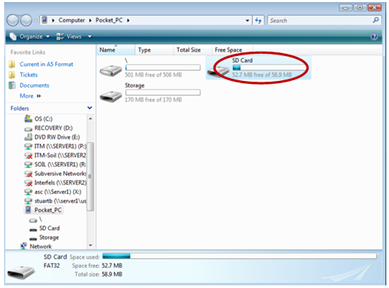
Figure 2. Selecting the SD Card
Once
in the 'SD Card' you will be presented with numerous files and folders
(see Figure 3.). Here you should be looking for 1 of 2 files. If you are
using In-Port you will be looking for a file named 'DB_Inport2.sdf', if
you are using HPG-Port you will be looking for 'DB_HPG2.sdf'.
Once you have located the file you will then need to copy it across to your computer
Once you have located the file you will then need to copy it across to your computer
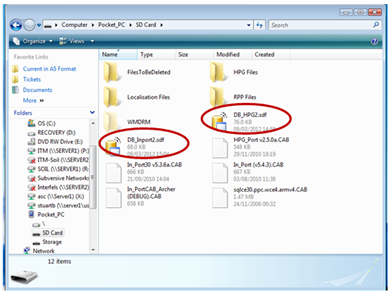
Figure 3. Files present in the SD Card
Finally
having copied the file to your computer you will need to turn the
database file into a compressed zipped folder to send it to
soilsupport.co.uk. Changing the file type allows it to transfer through
various firewalls. To do this please right click on the file, select
'Send To' and then select 'Compressed (zipped) Folder' (see figure 4.). This can then be attached to an email to the support site.
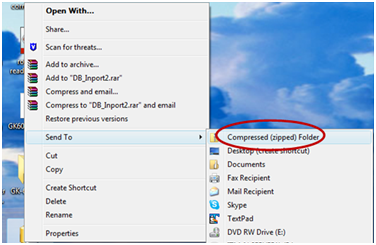
Figure 4. Creating a zipped folder from the DB_Inport.sdf file
If you have any further queries about this procedure, please submit a support ticket or call Soil Instruments on +44 01825 765044 for advice.
