FTP Scheduler Leap Year patch
1. Introduction
This guide details the steps to fix the issue with the FTP scheduler program uploading data on the 29th of February which occurs on leap years. The verification should be set back to true (enable) the following day.
2. Method to Fix
Firstly make sure FTP Scheduler is closed.
Then download the following ftp_scheduler.jar file:
www1.soil.co.uk/downloads/ftp_scheduler.zip
Unzip and place this file in the program file location that the FTP Scheduler is installed to, replacing the existing ftp_scheduler.jar. This will most likely be located in:
C:\Program Files\FTP Scheduler
Once this is done navigate to the sessions folder:
C:\Program Files\FTP Scheduler\sessions
This will contain text files of saved sessions for any projects running on your FTP Scheduler.
This guide details the steps to fix the issue with the FTP scheduler program uploading data on the 29th of February which occurs on leap years. The verification should be set back to true (enable) the following day.
2. Method to Fix
Firstly make sure FTP Scheduler is closed.
Then download the following ftp_scheduler.jar file:
www1.soil.co.uk/downloads/ftp_scheduler.zip
Unzip and place this file in the program file location that the FTP Scheduler is installed to, replacing the existing ftp_scheduler.jar. This will most likely be located in:
C:\Program Files\FTP Scheduler
Once this is done navigate to the sessions folder:
C:\Program Files\FTP Scheduler\sessions
This will contain text files of saved sessions for any projects running on your FTP Scheduler.
Open the files using notepad or a similar text
editor and insert the following line at the bottom of the file:verification: false
Having done this open up FTP Scheduler. It will now have a section "Force Verification". The enable/disable button should NOT be blue (See Fig 1)
Having done this open up FTP Scheduler. It will now have a section "Force Verification". The enable/disable button should NOT be blue (See Fig 1)
.
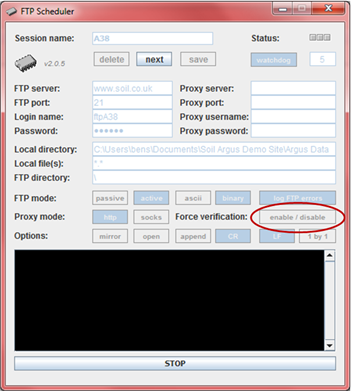
Fig 1. FTP Scheduler running with Force verification set as False

WARNING: After disabling the verification for the 29th of February, you should re-enable it after this date by editing the session file setting verification: true
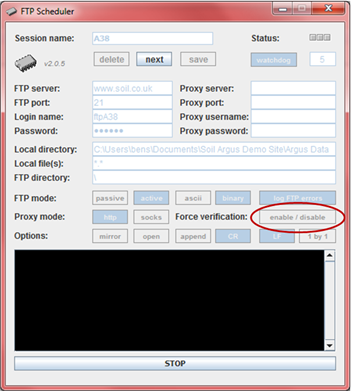
Fig 1. FTP Scheduler running with Force verification set as False

WARNING: After disabling the verification for the 29th of February, you should re-enable it after this date by editing the session file setting verification: true
