In-Site runtime error

WARNING: We strongly recommend that only advanced users of In-Site and inclinometers use this article. If you are unfamiliar with the rpp files and In-Site please submit a support ticket and a support engineer will help you through the process.
1. Introduction
Runtime error 13 (Figure 1.) is commonly related the RPP files that have been transferred across from the field PC to the computer not being compatible with In-Site. This message will appear when attempting to import the readings into In-Site. If this is when you are receiving this message then it is possible that the formatting of the RPP cannot be accepted into In-Site.
Runtime error 13 (Figure 1.) is commonly related the RPP files that have been transferred across from the field PC to the computer not being compatible with In-Site. This message will appear when attempting to import the readings into In-Site. If this is when you are receiving this message then it is possible that the formatting of the RPP cannot be accepted into In-Site.

Figure 1. Runtime error 13
2. How to modify your RPP file to allow it to be imported into In-Site
It is possible to resolve this issue, this will require opening the RPP file in either WordPad or TextPad to see where the discrepancy within the file lies. The possible areas to check for this discrepancy are:
 TIP:
Before editing the RPP file we would strongly suggest making a copy of
the file to refer back to if needed at a later stage.
TIP:
Before editing the RPP file we would strongly suggest making a copy of
the file to refer back to if needed at a later stage.- Alignment.
Here you are looking at the data to make sure the readings are aligned
and that no odd readings are out of place (Figure 2.). If there are some
readings that are falling out of line with the others please space them
out so that they fall in line with the rest of the readings
Signs within data. Please make sure that next to each depth there is only either a 'plus' sign or a 'minus' sign and not the two together as this is a common cause for this problem (Figure 2.). If there are any readings with both a 'plus' and 'minus' please remove the 'minus' sign. To then bring them back in line with the rest of the readings add a single space after the depth.
Field PC regional settings. These can cause changes in the format of the RPP file, for example the '.' in the RPP file can be changed into ',' which In-Site will not recognise. To be able to import the RPP file to In-Site you will need to replace the ',' with '.'. We recommend always keeping the regional settings on the field PC to either, English, German or French.
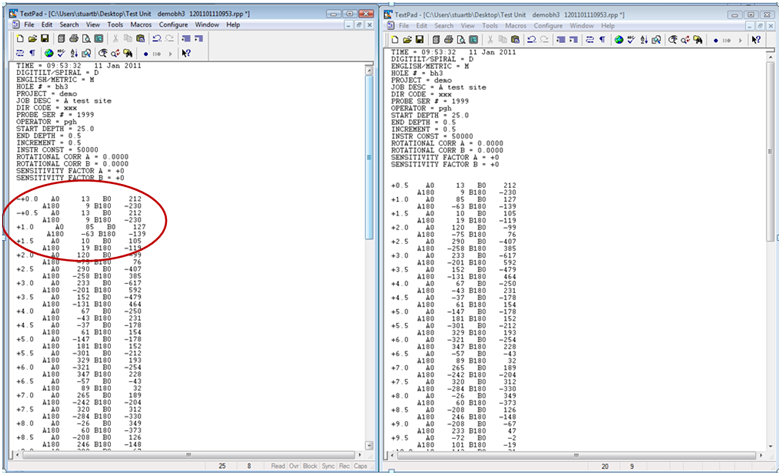
Figure 2. Example of incompatible and compatible RPP files
Once you have edited the data please save the edited file and attempt to re-import the file back into In-Site.
