In-Site software giving unexpected depths for readings
1. Introduction
This article looks at the reasons behind and how to resolve
the issue of unexpected depths appearing when importing readings into
In-Site.
2. How this will appear in In-Site
If
you are receiving the unexpected reading depths in In-Site they will
commonly look like that seen in Figure 1. In this figure due to the
regional settings in the field PC they have been multiplied by a factor
of 10. This can commonly happen if the regional settings have been
changed, the reason being that different regional settings change the
punctuation used in the RPP file, which in turn are interpreted
differently by In-Site. Commonly these files will only import if other
files for the boreholes have previously imported prior to the regional
settings being changed. If none have been imported before the regional
settings have been changed then you will receive a different error
message '13 type mismatch' and the import will not be completed.
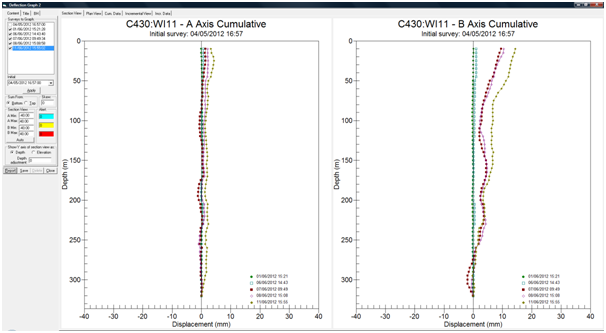
Figure 1. Example of anomalous depths
3. How to resolve this issue
If
this issue does occur and you have readings that are not importing
correctly we recommend firstly that you submit a ticket to the support
site. This should include the database from the field PC, the database
from In-Site and the RPP files that you are attempting to import to
In-Site. A technical support member can then look at rectifying the
problem for you.
After
doing this you will also need to restore the regional settings to
English (United Kingdom). To do this please follow the instructions
below.
Setting the Regional Settings
- On the field PC desktop, select the following
- Start
- Settings
- System (tab menu)
- Regional Settings (scroll down to find)
- Use the drop down menu to select ‘English (United Kingdom)’. Click ‘ok’
‘English (United Kingdom)’ is required to be set for software compatibility. The PDA will require restarting for changed to take effect. Once this has been completed all future readings should import into In-Site without issue.
