Installing Localisation Files for In-Port
1. Introduction
This
guide will take you through the steps required to install localisation
files for use with In_Port on a Recon/Archer field PC. Languages
available for In_Port are:
- English (United Kingdom)
German (Germany)
French (France)
2. Installing the localisation files
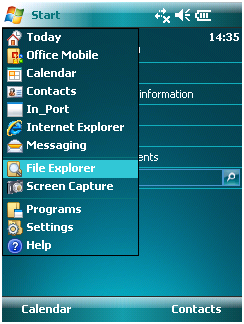
Figure 1. Navigate to your file explorer, Start → File Explorer.
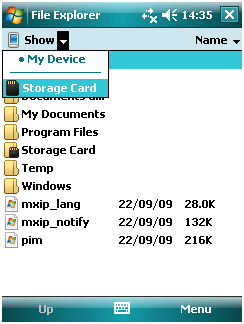
Figure 2. Once in File Explorer navigate to the storage card, top left drop down option → Storage card.
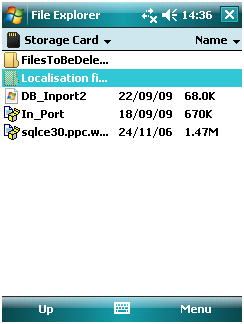
Figure 3. Once in the storage card, open the localisation file folder, if this is not available contact Soil Instruments.
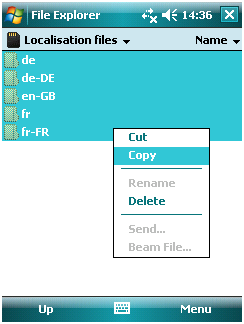
Figure 4. Click and drag over all folders within to select, then tap and hold until the options menu appears, select copy
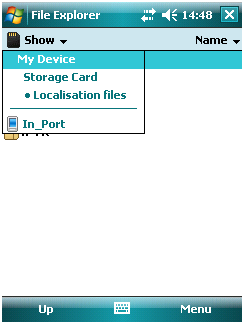
Figure 5. Navigate back to the My device folder by taping the drop down box in the top left and selecting My Device.
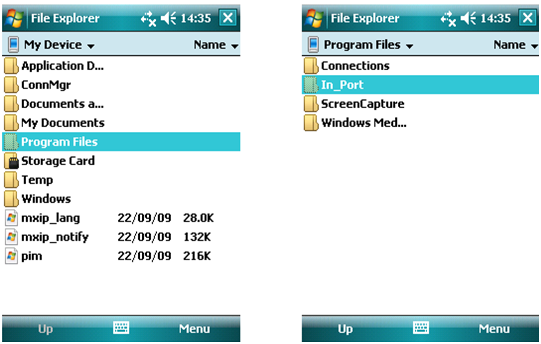
Figure 6. Open the program files folder, and then the In_Port folder.
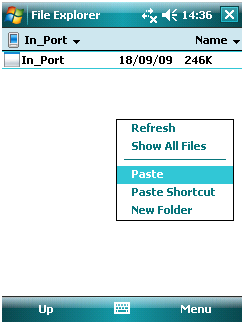
Figure 7. Once within the In_Port folder tap and hold until the options menu appears, select paste.
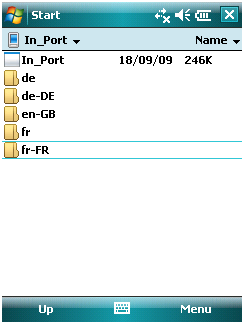
Figure 8. The folders from the SD card will now be copied into this location.
Once
the localisation files are copied to the correct location you apply the
language change by setting the field PC’s regional settings to the
appropriate language.
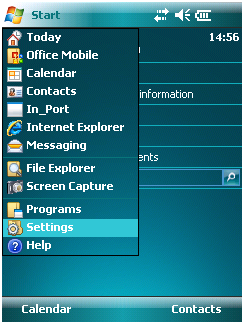
Figure 9. Go to the start menu and select settings.
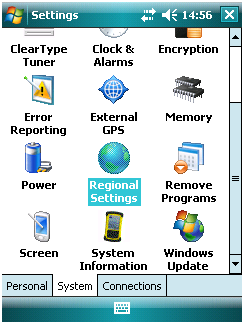
Figure 10. Select the system tab and open the regional settings tool.
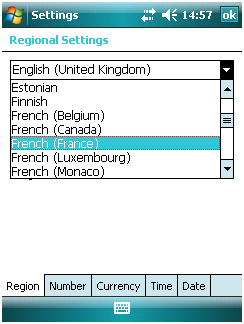
Figure 11. Select the required language (See list at beginning of guide for languages In_port supports).
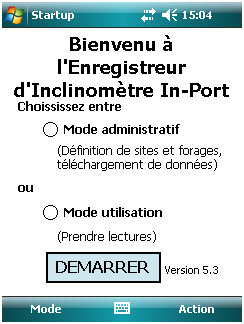
Figure 12. Run In_port and it will now be display in the selected language.
